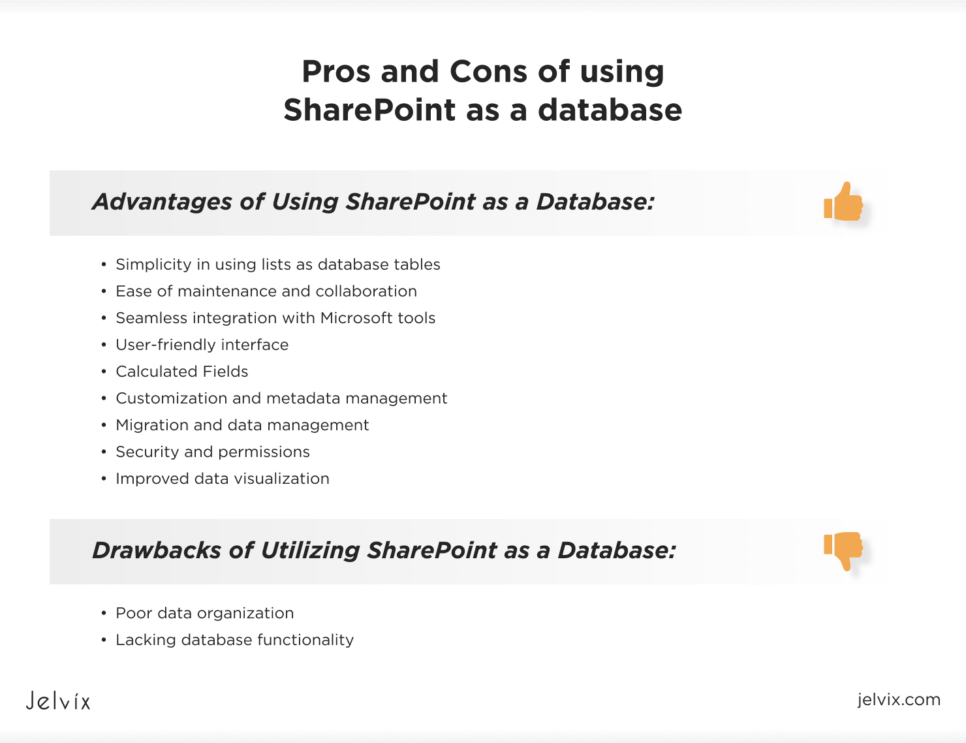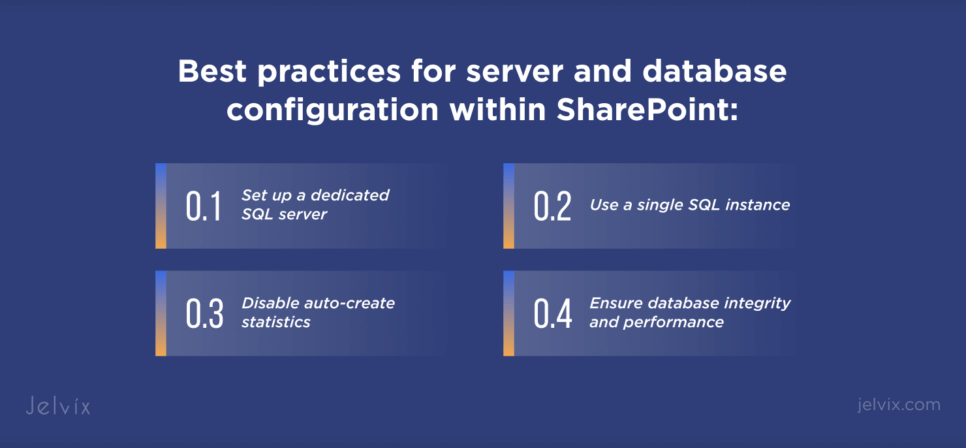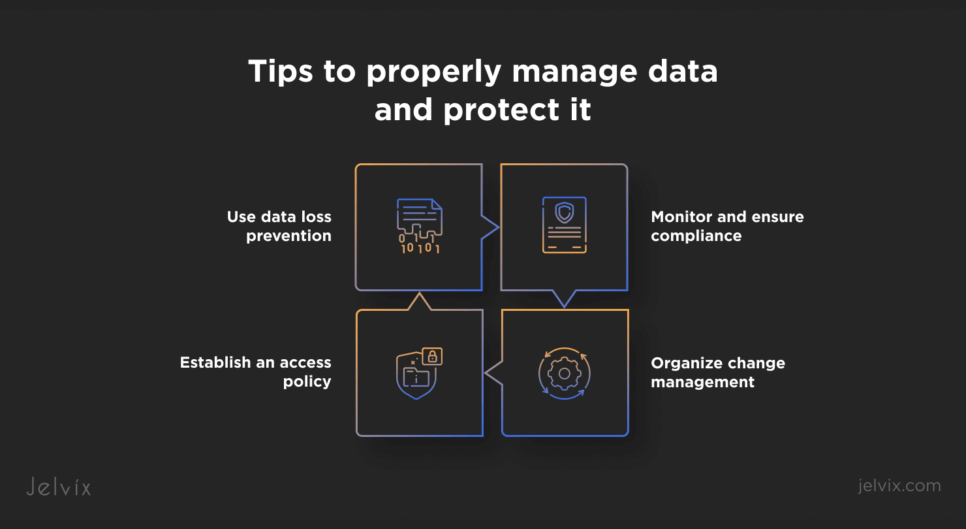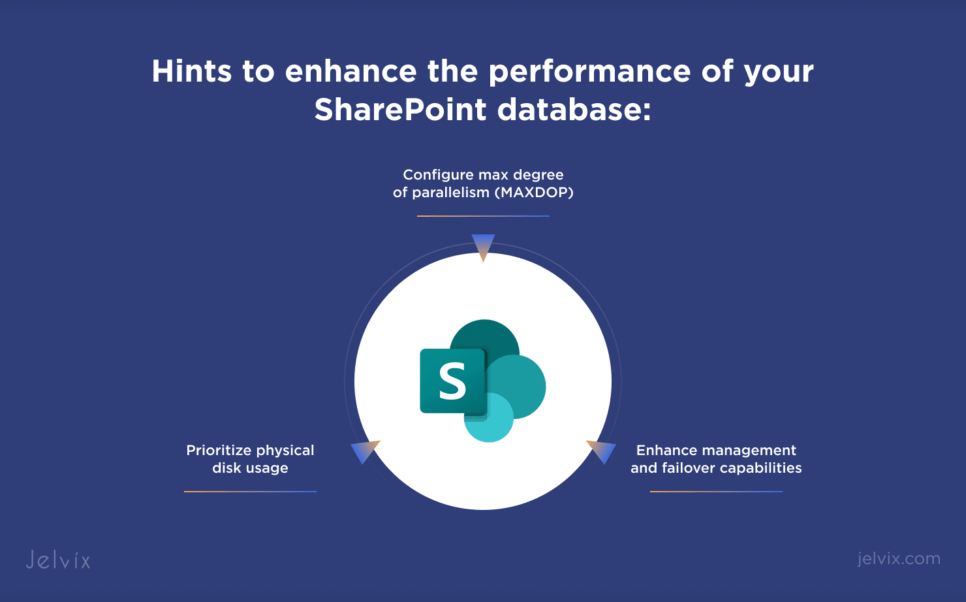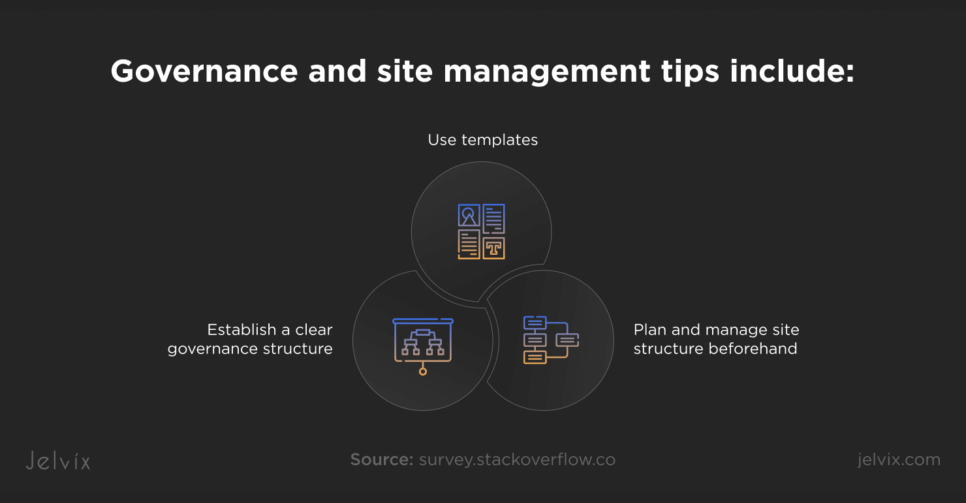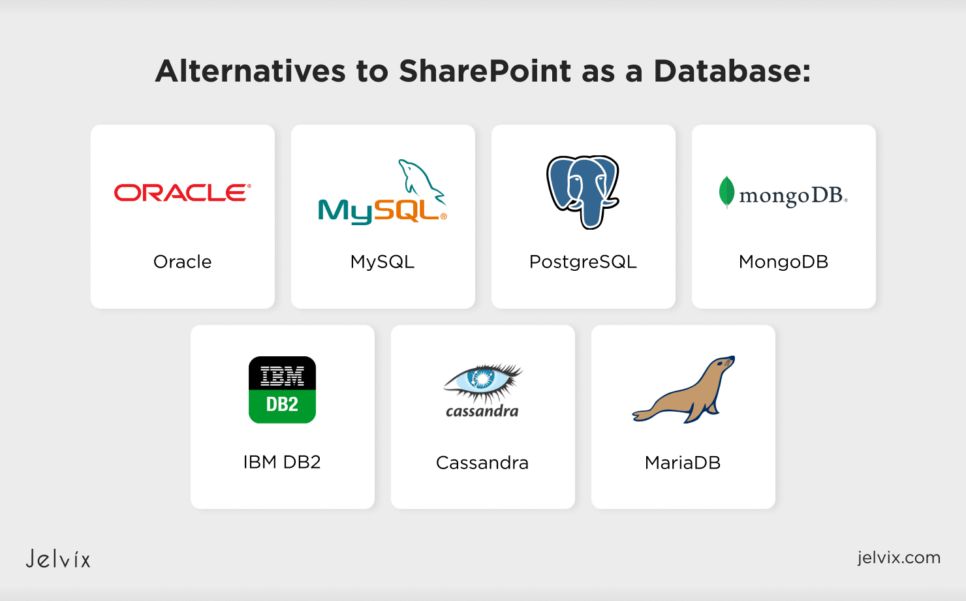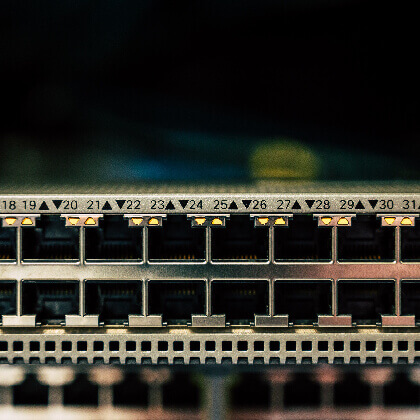SharePoint has become the popular platform for building simple web pages and collaboration on documents. Some users may wonder if its features may be used for database management. SharePoint allows data storage and organizes information on the primary level. But is it possible to utilize its functionality for business use at full scale? Today’s business works with big data, which requires scalable, reliable, and high-performing database solutions. Can we add SharePoint to the list of such databases?
This article explores the advantages and disadvantages of using SharePoint as a database, answering the abovementioned questions. It also provides starter information on creating and managing SharePoint as a database effectively. We also discuss other database alternatives capable of handling database operations.
Let’s start with the upsides of utilizing SharePoint as a database. Read the following section to learn more.
Advantages of Using SharePoint as a Database
Surprisingly, SharePoint, known for its document management and collaboration capabilities, also provides functionalities that can be used as a primary database. This section discusses how SharePoint’s abilities as a database management system may benefit you.
Simplicity in Using Lists as Database Tables
At first glance, SharePoint can work as an ordinary database. Users can create lists that may function as database tables with columns and strings. The table’s items come in various data types. SharePoint lists offer several features that pertain to databases, such as extended search capabilities and workflows. Those SharePoint database options become appealing to non-technical users who can easily create and manage lists and forms, store data, and share content.
Ease of Maintenance and Collaboration
Individuals with list creation and management permissions can quickly add new columns and forms and choose data types. Users can also collaborate as a team within SharePoint on data entry management and editing.
Seamless Integration with Microsoft Tools
Organizations using Microsoft products can leverage the integration possibilities. They connect SharePoint with proven solutions. SharePoint may be linked to Microsoft Access for data management process optimization. You can also create and publish web databases using SharePoint capabilities and Access Services. Such websites contain databases with macros and forms. They enhance user experience because they don’t need to reload the browser to refresh the data on the screen. However, users need to use Access services to view and print reports.
Power apps and custom UI are suitable for creating and editing items in your list. To streamline your business processes, you can use automation tools like Power Automate or Logic apps and connect them with SharePoint using triggers for adding or editing list items.
SharePoint’s integration with Microsoft SQL Server enhances its capabilities and allows users to create more sophisticated database storage solutions.
Developers don’t need to coordinate SharePoint apps with the location of stored data.
User-friendly Interface
SharePoint possesses an appealing interface similar to Microsoft Access, allowing less seasoned users to manage content within a database. They can create, manage, and share data and utilize customization options, including custom filtering and sorting. For more complex solutions, individuals should use proper integrations.
Calculated Fields
SharePoint has fields where you can insert an Excel-like formula and compute a value based on other fields’ values. You need specific coding skills for SQL databases to harness this functionality using custom code, Microsoft Azure SQL stored procedures, and functions.
Customization and Metadata Management
Data management processes imply the creation of custom views, forms, fields, and workflows. For instance, the location data type can help store geographical locations. You can also use people fields for assignment/approval scenarios. Taxonomy fields can be related to managed metadata services.
Migration and Data Management
SharePoint doesn’t require data synchronization with stored data in other external locations before migration. SharePoint app security coordination with the stored data enables efficient application data management. All such capabilities make data management processes easier.
For instance, an order list can have a lookup field that specifies the ‘customer name’ field of the customer list. Within a list of orders, you can see the customer’s contacts.
Security and Permissions
SharePoint offers robust security functionality, including access control and granular permissions. Users can provision new schemas without database administrator (DBA) privileges, which gives them proper permissions for efficient data management without complicated administrative constraints.
Improved Data Visualization
You can add 365Automate charts and dashboards for excellent SharePoint data visualization to your list. Although visualization is not a database’s primary purpose, this feature improves user experience.
Despite SharePoint’s benefits, several limitations prevent its use as a database.
We will discuss the disadvantages of SharePoint in the following section.
Drawbacks of Utilizing SharePoint as a Database
SharePoint becomes impractical as a database for many reasons. It lacks features like data storage and collection, sorting, retrieval, and manipulation. The SharePoint application does not provide complex data relationships needed for essential database functionality.
SharePoint has limitations regarding handling large amounts of data. Since it is critical for enterprises to work with big data sets, they should discover other database options.
Let’s reveal SharePoint constraints in more detail.
Poor Data Organization
At first sight, SharePoint’s data structure looks similar to common databases, containing tables with columns and several data types. However, data and relationships between tables are organized differently. SharePoint uses an MS SQL Server for some operations. But it doesn’t bring this application closer to standard database functions.
Missing data relationships
SharePoint is not a good fit for the database because it doesn’t have such relationships between data in tables:
- One-to-one: A record in one table may be linked with a record in another table. For instance, an employee works in only one department.
- One-to-many: A record in one table may be linked to many records in another. For example, a company has several departments in its organizational structure.
- Many-to-many: Multiple records in one table may be linked to many records in another table. For instance, many customers have multiple invoices to be paid.
Lacking Database Functionality
SharePoint also has poorer capabilities than modern databases. Here are the most typical limitations that prevent using this application as a database.
Data storing complexities
With full-fledged databases, large binary data such as images, audio, and video files are usually saved in file systems, and the link/descriptor to a particular file is stored in a database. You can store binary data in SharePoint lists. However, it is not recommended because of the poor performance associated with the significant increase in binary attachments in SharePoint’s lists. All data in SharePoint is stored in a content database in one table.
SharePoint struggles to handle many binary data items compared with a common database. It is recommended that binary data be uploaded to a SharePoint library rather than used in SharePoint’s list as storage for this. SharePoint’s storage limitations:
- You can add up not more than 30 million items;
- SharePoint allows the display of not more than 5,000 items in a single view.
Limited indexing and query optimization
Indexing and query optimization improve database performance. Indexing implies that frequently used fields can be pre-indexed to simplify data retrieval. Optimization for data retrieval in a typical database is realized by creating pointers to stored data. This optimization technique is much faster than searching the whole database. SharePoint has indexing functionality; however, it is limited to 20 indexes in the columns in a list.
Inability to store queries
Writing code for complex database queries is done via structured query language (SQL). Standard databases can save and store created queries and repurpose them. SharePoint doesn’t have such functionality. It supports only the Odata, CAML, and search queries. This application enables using the MS SQL Server only to store SharePoint content. However, it would be best if you didn’t query directly using SQL in SharePoint’s database because this may violate the end-user license agreements (the EULA) and create reliability issues.
No primary and foreign key features
Databases have unique identifiers that allow them to specify a record and connect tables with parent-child relationships. These identifiers are called primary keys and foreign keys. A primary key comprises one or more columns without null values and identifies a record in the table. A foreign key, in the form of a column or a set of columns, connects with a primary key and data in another table.
SharePoint does not support relationships as relational databases.
Missing stored procedures functionality
With stored procedures, you can group SQL statements and store them in the database as a reusable code block. Contemporary database management systems (DBMS) support stored procedures. This feature allows you to optimize queries and manage data access logic in one place. If permissions are granted in stored procedures, users get access to the underlying tables.
Stored procedures are unavailable in SharePoint.
Lacking transaction support
Stored data in a database usually changes from time to time. Particular tasks with a set of rules designed to keep database integrity when data changes are called transactions. A simple example is a money withdrawal from one bank account and its transfer to another. Information about your bank account’s balance must be updated after the money transfer. A transaction here is the task aimed at data updates to maintain database integrity after data changes.
Modern databases comply with ACID transaction principles. They ensure database consistency, robustness, and reliability. Isolation is a part of ACID rules that provides independence to concurrent transactions so that each transaction runs in isolation from the others. Transaction isolation levels are essential for multi-user databases with many simultaneous requests.
The standard database supports ACID transactions, while SharePoint doesn’t.
Limited outside access to SharePoint
Among the advantages of relational database management systems (RDMSs) are standardization and flexibility. Suppose we have a system in which all the data is stored in one type of RDBMS. We can switch to another type of RDBMS because RDBMSs have a lot of standards for connecting data. So, typical databases have all the necessary features for integrations with external applications. With SharePoint, we will need to rewrite our system. It also has poor integration functionality that supports outside access only using XML or programming interfaces.
How To Create and Manage Databases in SharePoint Effectively
SharePoint is not recommended for use as a primary database. However, there are some tips on configuring the SharePoint database if you want to try it.
How does a database in SharePoint work? First, you need to set up and configure SharePoint’s database. Then, you can create a SharePoint list with columns to store data, select fields and data types, and customize columns. After setting up such lists and columns, you can add data to the list. Stored data can be used to generate reports and charts. You can also create workflows and documents and design automated emails.
What else can we do? One way to use this application as a database is to add content databases via the SharePoint server. As Microsoft states, you can use a backup file while adding a new content base or attach one to a web application.
To use SharePoint for database management, add content databases on the SharePoint server and go to the SharePoint Central Administration website. Select “Manage contact databases.” You can add a new content database or attach an existing one to the web app.
If you want to create a database without specific permissions, you can publish a Microsoft Access database to SharePoint via Access Services. Once it is published on the SharePoint website, users with SharePoint accounts can access the published database.
Best practices for server and database configuration within SharePoint include:
- Dedicated SQL server setup: Optimize performance with a dedicated server that won’t be used for tasks other than this database;
- Single SQL: Utilize only one database server instance to ease management and improve security;
- Disable auto-create statistics: You can maintain consistent performance when turning off auto-create statistics in SharePoint databases;
- Ensure database integrity and performance: Create and implement SQL maintenance plans using SharePoint servers 2016 and 2019.
Working with SharePoint databases requires proper management for secure and smooth application running. Regularly monitoring database performance and possible errors and backing up databases is essential.
Here are a few tips on how to properly manage data and protect it:
- Data loss prevention: Use data loss prevention (DLP) and SharePoint information rights management (IRM) instruments to save your data from leaks and unauthorized access;
- Regular compliance and auditing: Monitor and ensure compliance to maintain data integrity and security;
- Manage access: Establish an access policy to prevent unauthorized access to sensitive information;
- Organize change management: Design a process to modify and update the database systematically.
Navigate to SharePoint’s Central Administration website for regular backups of the SharePoint database. Choose “Backup and Restore.” This option will allow you to schedule backups of specific databases.
Regularly scheduled backups and comprehensive recovery plans can prevent data loss and ensure timely service restoration in case of system failure.
You can analyze error logs and performance reports through SharePoint’s Central Administration website. Find an option named “Monitoring” to view such reports.
To enhance the performance of your SharePoint database, use the following hints:
- Configure max degree of parallelism (MAXDOP): To prevent query performance issues in SharePoint databases, set MAXDOP to 1 for SQL Server instances.
- Physical disk prioritization: To streamline performance, prioritize data among drives and keep the tempdb database, logs, and content databases on separate physical disks.
- Ease management and failover capabilities: To enhance management and failover abilities, use DNS aliases that point to the SQL Server’s instances’ IP addresses.
If you want to check updates, ensure regular updates are made in your SharePoint. Navigate to the SharePoint’s Central Administration website. Choose the “Check for updates” option. Test updates within a test environment before deploying them to the production environment.
SharePoint also provides capabilities such as site collections and transfers across several databases within the SharePoint server. Operating a farm using read-only databases in the SharePoint server is also possible. These features offer flexibility when overseeing SharePoint databases and can be helpful in some specific situations.
Governance and site management tips include:
- Plan and manage site structure beforehand: Thoroughly develop site customization and navigation to ensure excellent site usability and user experience.
- Establish a clear governance structure: Align your business objectives with SharePoint’s databases environment to manage those environments effectively.
- Use templates: Templates expedite new site deployment and maintain consistency and compatibility.
The SharePoint database, connected with other database systems, can perform simple and small functions for database management. However, SharePoint is not recommended for a primary database, especially when it requires a large-scale data set. Consider relevant database options that ensure productive, secure, seamless, and efficient performance.
Let’s discover several database variants in the following part.
Alternative Database Solutions
Suppose you want to stay with Microsoft products. Power Apps can be an option to consider. It is compatible with SharePoint, Microsoft Flow, Office 365, and other Microsoft software. Power Apps is suitable for both non-developers and developers who want to create databases. SharePoint lists can be a source for Power Apps databases. MS SQL Server is another Microsoft solution that works in the cloud and on-premises.
Plenty of other database solutions include the following popular products:
- Oracle: It is a well-known relational database for commercial use;
- MySQL: This is a popular database option, especially for web app development;
- PostgreSQL: If you choose to work with big data applications, this database management system perfectly fits you;
- MongoDB: It is a database aimed at handling document data;
- IBM DB2: This product was developed for real-time analytics and low-latency transactions;
- Cassandra: Users utilize this scalable database management application for operations with big data;
- MariaDB: It is a relational database management software compatible with MySQL protocol and clients.
Let’s take a deeper look at the difference between relational vs. non-relational databases, their main principles and structure.
Conclusion
At first glance, SharePoint can be used as a database. However, its critical limitations make it unsuitable for building a primary database. Constraints such as a lack of database functionality, e.g., database relationships, SQL, stored procedures, and transactions, indicate that SharePoint won’t work correctly as a database. Limited data storage, indexing, and external access also make SharePoint irrelevant for scalable projects.
If you still want to use SharePoint, you can leverage its document management and collaboration features. Meanwhile, a real database management system does all complex database management tasks, providing seamless performance, security, and scalability.
If you seek SharePoint’s alternatives, you can consider the following databases:
- Power Apps seamlessly works with Microsoft Access and other Microsoft products, offering a variety of solutions for developers and non-developers;
- Oracle, MySQL, PostgreSQL, MongoDB, IBM DB2, Cassandra, and Maria DB are popular and specialized databases providing a wide range of database tools for specific business needs.
For advice and help in developing the right solution for your project, feel free to contact the technical experts at Jelvix.
FAQ
What are the main advantages of using SharePoint as a database?
The primary SharePoint upsides include:
Lists’ similarity with database tables with columns and data types;
There is no need for DBA privileges using easy schema provisioning;
An interface is suitable for data management;
Synchronization is not needed for external data storage.
How can I create and manage a database in SharePoint?
Creating and managing databases in SharePoint is possible if you:
Add content databases via the SharePoint Central Administration website;
Build and publish a Microsoft Access database for SharePoint through Microsoft Access 2010 and Access Services;
Regularly monitor performance and ensure systematic backups and updates to maintain smooth and secure database functioning.
What are the major limitations of using SharePoint as a primary database?
Several drawbacks indicate that SharePoint is not suitable to use as a primary database:
Lacking support for complex data relationships and vital features like SQL queries, transactions, and stored procedures;
Handling large data sets is limited;
You cannot manage large binary data effectively;
SharePoint has restricted external access.
What are some alternative database solutions to SharePoint?
If SharePoint is not a good fit for you, consider other database options such as:
If you need seamless integration with Microsoft applications, choose Microsoft Power Apps and MS SQL Server;
Oracle, MySQL, PostgreSQL, MongoDB, Cassandra, IBM DB2, and MariaDB are popular databases with specialized capabilities for different business needs.
Is it possible to use SharePoint in conjunction with other database systems?
Yes, you can use SharePoint along with other database systems to improve its functionality. SharePoint can work as a document management and collaboration tool, while other applications can perform complex database tasks and provide comprehensive data management solutions.
Need a qualified team of developers?
Ramp up your development resources to reach new business objectives.