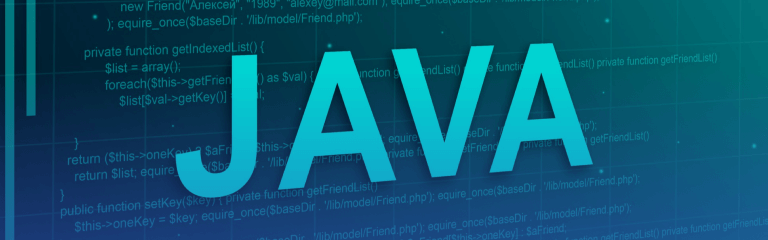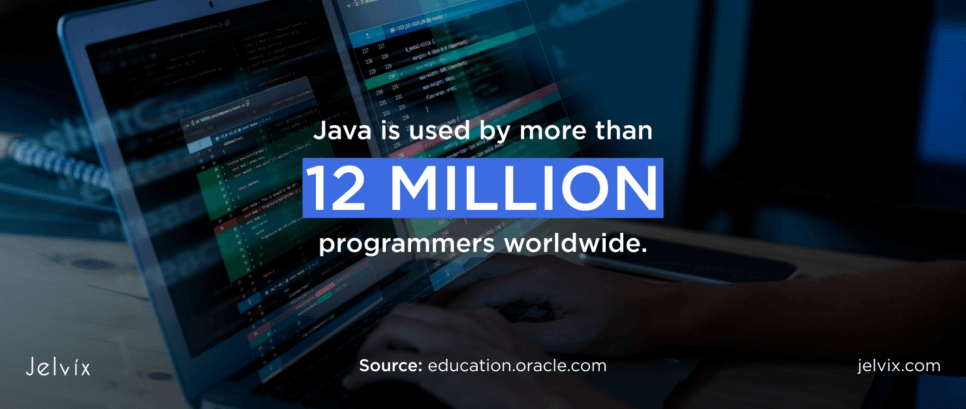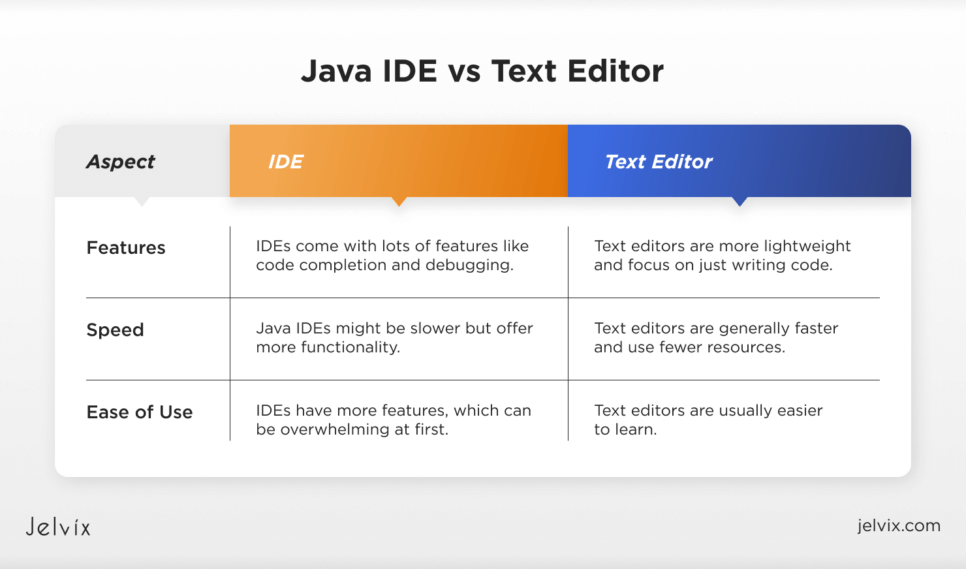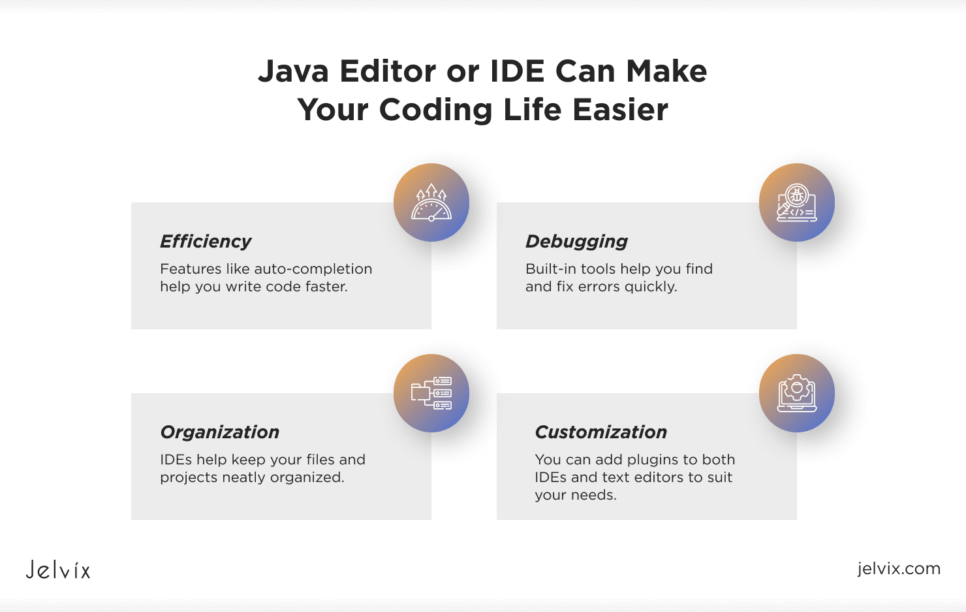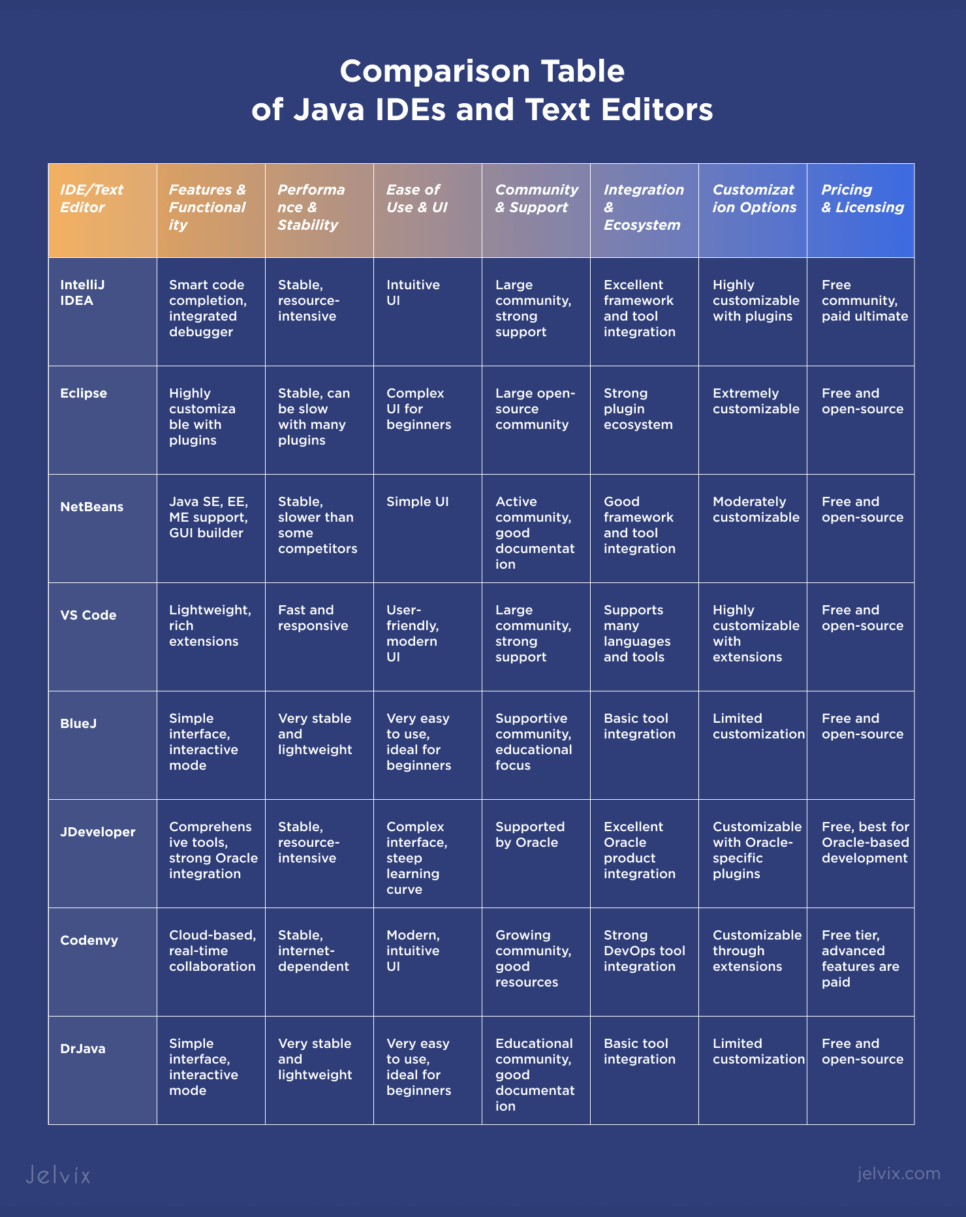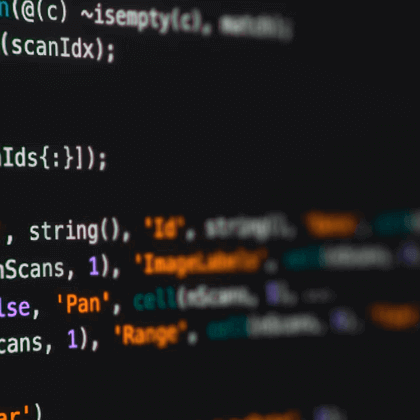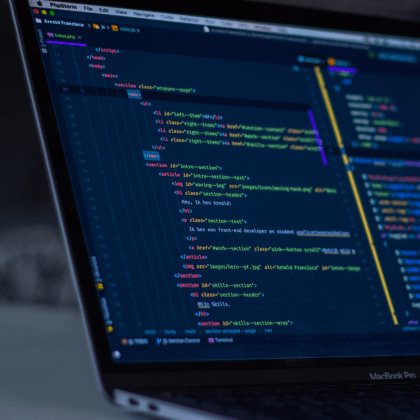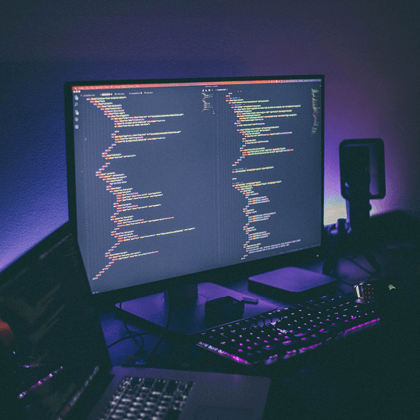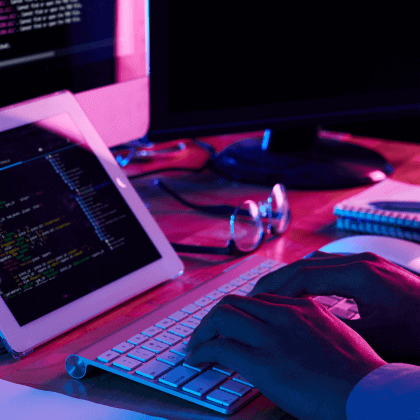Java is one of the most popular programming languages in the world. With millions of developers using it daily, finding the right tools to write and test code is crucial. This is where Java IDE (Integrated Development Environments) and text editors come in. These tools make coding easier, faster, and more efficient.
Did you know that over 12 million developers use Java? That’s a lot of people writing and testing code!
Choosing the best Java IDE or text editor can be tough with so many options. But don’t worry, we’ve got you covered. In this article, we’ll look at the 8 best Java IDEs and text editors to help you find the perfect tool for your needs.
What is an IDE and Text Editor?
When you start coding, you’ll hear much about IDEs and text editors. But what exactly are they, and what is the difference?
An IDE is like an all-in-one workspace for developers. It includes a code editor, a debugger, and built-in tools in one place. In the context of Java, a Java IDE helps you write, test, and debug your Java application efficiently.
A text editor is simpler. It’s like a basic notebook for writing code. While some text editors have extra features including syntax highlighting (making your code look colorful and organized), they don’t have all the built-in tools that an IDE has.
Primarily they differ in:
- Features: IDEs come with lots of features like code completion and debugging. Text editors are more lightweight and focus on just writing code.
- Speed: Text editors are generally faster and use fewer resources. Java IDEs might be slower but offer more functionality.
- Ease of Use: Text editors are usually easier to learn. IDEs have more features, which can be overwhelming at first.
Using a specialized Java editor or IDE can make your coding life easier:
- Efficiency: Features like auto-completion help you write code faster.
- Debugging: Built-in tools help you find and fix errors quickly.
- Organization: IDEs help keep your files and projects neatly organized.
- Customization: You can add plugins to both IDEs and text editors to suit your needs.
Choosing the right tool depends on what you’re working on. For big projects, a Java IDE is usually the best choice. A text editor might be all you need for quick edits or small projects. Either way, these tools make coding in Java smoother and more enjoyable.
Why Choosing The Right Integrated Development Environment is Important?
Using the right Java tools, like a good IDE, can make developers more productive. A good IDE helps write code faster with features like auto-completion, which suggests code as you type. This saves time and reduces errors. Debugging tools within the IDE help find and fix mistakes quickly. When your tools work smoothly, you can focus more on solving problems and less on typing and fixing typos.
A good IDE helps keep code clean and organized. It can automatically format code, making it easier to read. Built-in tools can check code for common mistakes and suggest improvements. This means your code is not only easier for others to understand but also easier to maintain. High-quality, well-organized code is crucial, especially for big projects that must be updated or fixed over time.
Modern Java IDEs come with a host of additional features that further enhance productivity:
- Database Integration: Connection and working with data sources like RDBMS, NoSQL, and other databases directly within the IDE.
- HTTP Client: Built-in tools for testing and interacting with HTTP APIs, eliminating the need for external tools.
- Version Control Systems (VCS): Integrated support for Git, SVN, and other VCS, allowing seamless version control operations.
- Embedded Terminal: Access a command-line interface directly within the IDE, making it easy to run scripts and commands without leaving the environment.
- Other Integrated Tools: Features like build tools (Maven, Gradle), Docker support, and cloud deployment tools are often built into modern IDEs.
With these integrated features, developers can install and switch between separate tools for each task. A good IDE consolidates these functionalities into one interface, significantly improving developers’ productivity and streamlining their workflow.
When working with a team, having compatible tools is super important. A good IDE can help everyone on the team stay on the same page. Features like version control integration allow team members to track changes and work on different project parts without conflicts. Shared settings and plugins ensure that everyone follows the same standards and workflows. This makes collaboration smoother and helps the project run more efficiently.
In summary, selecting the right Java IDE boosts productivity, enhances code quality, and improves teamwork. These benefits make coding easier, faster, and more enjoyable, leading to more successful and efficient projects.
Criteria for Choosing a Java IDE or Text Editor
Choosing the right IDE or text editor is crucial for Java development. You should consider:
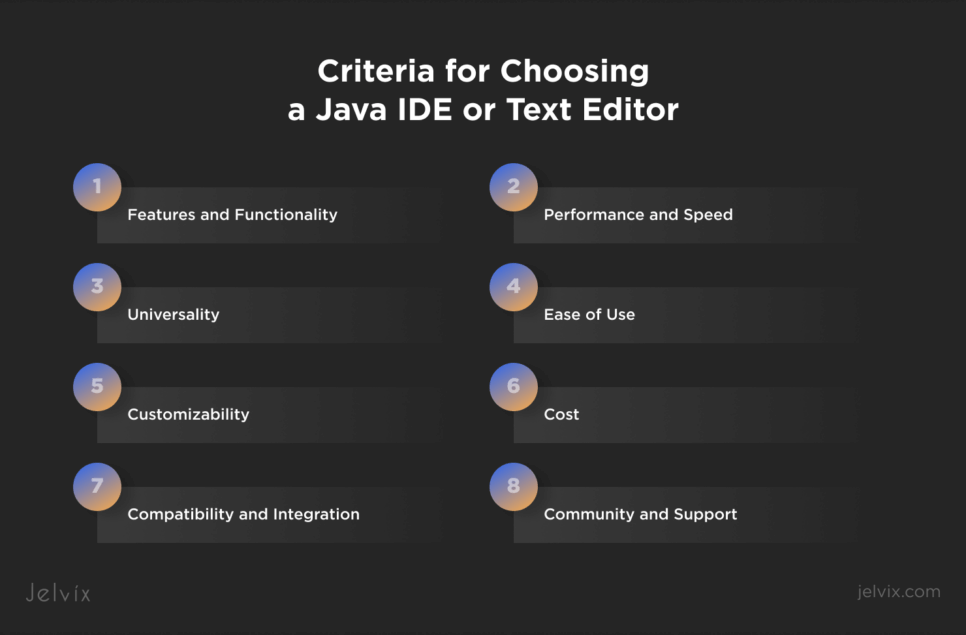
Features and Functionality:
- code completion: this feature predicts and completes code as you type, saving time and reducing errors;
- syntax highlighting: different colors are used for various parts of the code, making it easier to read and spot mistakes;
- integrated debugger: the tool allows you to test and fix your code directly within the ide;
- refactoring tools: these tools help you clean up and improve your code without changing its functionality.
Performance and Speed:
A good IDE should run smoothly, even with large projects. Fast loading times and a responsive interface are key. This ensures that you can work without unnecessary delays.
Universality:
An IDE that is multifunctional by supporting multiple programming languages gives developers the flexibility to switch between languages within their preferred environment seamlessly. This enhances the IDE’s usefulness and broadens its suitability for different projects and languages.
Ease of Use:
An IDE should be user-friendly, especially for beginners. Look for:
- simple interface: easy-to-navigate menus and clear options;
- good documentation: tutorials, guides, and help files that are easy to understand;
- support: reliable customer support and an active user community.
Customizability:
Being able to tailor the IDE to your needs can boost productivity. Search for:
- plugins and extensions: add-ons that can enhance functionality;
- themes: options to change the appearance to your liking;
- keyboard shortcuts: ability to customize shortcuts for efficiency.
Compatibility and Integration:
The IDE should work well with other tools and technologies used in development. It must integrate seamlessly with version control systems like Git for managing code changes. Additionally, compatibility with build tools such as Maven or Gradle is essential for automating project builds. Support for continuous integration and continuous deployment (CI/CD) pipelines ensures smooth and automated testing and deployment processes.
Community and Support:
A strong community means plenty of resources, like forums, tutorials, and plugins. It’s also important that the IDE provider offers good customer support.
Cost:
Some of the best IDEs for Java are free, while others are paid for. Consider whether the extra features of a paid IDE are worth the cost for your needs.
The best IDE for Java or text editor should be feature-rich, fast, easy to use, customizable, and compatible with your tools and workflow. The best one can make coding in Java more efficient and palatable.
Top 8 Java IDEs & Text Editors
IntelliJ IDEA
IntelliJ IDEA is the Swiss Army knife for Java developers. It’s packed with features that make coding easier and fun. The key ones:
- Smart Code Completion: Predicts and suggests code snippets and methods as you type.
- Integrated Debugger: Built-in debugger for setting breakpoints, watching variables, and stepping through code.
- Refactoring Tools: Easily rename variables, extract methods, and reorganize code without changing functionality.
- Version Control Integration: Supports Git, SVN, Mercurial, and other systems.
- Framework Support: Excellent support for Spring, Hibernate, and Java EE.
- Intelligent Code Analysis: Provides quick-fix suggestions to maintain high code quality.
Even from the key features, you can tell that this is one of the best IDEs. What else can IntelliJ IDEA offer?
- High Intelligence: Smart code suggestions and auto-completions make coding quicker and less error-prone.
- Strong Refactoring Tools: Simple and reliable refactoring helps maintain clean and organized code.
- Excellent Framework Support: Smooth integration with many Java frameworks enhances productivity.
- Customizability: Extensive plugin options allow the IDE to be tailored to specific needs.
- Active Community and Support: Supported by a large user community.
On the other side, watch out for:
- resource intensity: demanding system resources, which can slow down performance on older or less powerful machines;
- learning curve: a broad array of features can be overwhelming for beginners, requiring time to learn and master;
- cost: a free community edition is available, but the ultimate edition with all features comes at a price.
IntelliJ IDEA is good for large, complex Java projects in enterprise environments; it supports smart code completion, powerful debugging tools, and refactoring capabilities for proper development by pros.
Eclipse
Eclipse is a popular, open-source IDE for Java development, celebrated for its versatility and extensive plugin ecosystem. Let’s go over a breakdown of its key features:
- Modular Architecture: Built on a modular system.
- Rich Plugin Ecosystem: Thousands of plugins available for added functionality.
- Integrated Development Tools: Tools for code completion, syntax highlighting, and debugging.
- Built-in JUnit Testing: Supports JUnit for writing and running unit tests.
- Cross-Platform: Runs on Windows, macOS, and Linux.
- Extensive Community Support: Large, active user community contributing plugins and support.
Therefore, Eclipse has some benefits:
- highly customizable: the plugin ecosystem allows developers to tailor the IDE to their needs;
- free and open source: eclipse is free to use and has a strong open-source community backing it;
- cross-platform compatibility: works on various operating systems, making it versatile for different development environments;
- integrated tools: provides a comprehensive set of tools for Java development, including JUnit integration for testing.
However, the downsides are:
- performance issues: is resource-intensive and slow, especially with many plugins installed;
- complex configuration: initial setup and configuration can be complex and overwhelming for beginners;
- UI/UX: some users find the interface less intuitive compared to other IDEs like IntelliJ IDEA.
Eclipse IDE for Java developers is suitable for projects that require specific plugins or tools. Eclipse is also a great choice for developers working in a cross-platform environment, as it runs on multiple operating systems. However, because of its complexity and potential performance issues, it might be better suited for experienced developers rather than beginners.
NetBeans
NetBeans is a free, open-source IDE well-regarded for its ease of use and solid support for Java development. Let’s explore its key features:
- Integrated Development Tools: Tools for code completion, syntax highlighting, and debugging.
- Support for Multiple Java Platforms: Built-in support for Java SE, Java EE, and Java ME.
- Maven and Gradle Integration: Excellent support for these build tools.
- Modular Architecture: Add or remove functionalities through plugins.
- Cross-Platform: Runs on Windows, macOS, and Linux.
- GUI Builder: Powerful builder for designing Java desktop applications.
- Version Control Integration: Supports Git, Mercurial, and Subversion.
People choose this online Java IDE because of the following:
- user-friendly interface: NetBeans has an intuitive and easy-to-navigate interface suitable for beginners and experienced developers;
- strong Java support: comprehensive support for various Java platforms and frameworks;
- integrated tools: comes with many built-in tools and features, reducing the need for additional plugins;
- free and open source: being open-source, it’s free to use and has strong community support.
At the same time, NetBeans has its disadvantages:
- performance: can be slower compared to some other IDEs, particularly with large projects;
- less extensible: while it has a good set of features, it’s not as extensible as Eclipse or IntelliJ IDEA;
- update frequency: updates and new feature releases are not as frequent as with some other IDEs.
NetBeans is great for developers who need a simple, ready-to-go IDE for Java. It’s just right for educational use and small- to medium-sized projects, due to the ease of its interface and its high support for Java. NetBeans is also a great choice for those who need robust tools for GUI development and want a consistent development environment across different platforms.
Visual Studio Code
Visual Studio Code (VS Code) is a highly popular, lightweight, and versatile text editor developed by Microsoft. It is known for:
- Speed: Quick and responsive.
- Rich Extension Ecosystem: Customizable with extensions, including Java support.
- Integrated Git: Built-in Git integration for seamless version control.
- IntelliSense: Smart code completions based on variable types, function definitions, and imports.
- Debugging: Powerful tools supporting breakpoints, call stacks, and an interactive console.
- Multi-language Support: Supports many programming languages through extensions.
- Live Share: Enables real-time collaboration with other developers.
This java editor offers a lot of benefits:
- highly customizable: the extensive extension marketplace allows developers to tailor the editor to their specific workflows;
- fast and lightweight: despite its rich feature set, VS Code remains quick and efficient;
- cross-platform: available on Windows, macOS, and Linux, providing a consistent experience across different operating systems;
- free and open source: VS Code is free to use and has a large, active community contributing to its development and extension ecosystem.
There are some cons to consider:
- requires extensions for full Java support: while being powerful, VS Code relies on extensions for full Java development support, which might not be as seamless as dedicated Java IDEs;
- can become resource-intensive: with too many extensions installed, VS Code can become slower and more resource-intensive;
- learning curve: customizing and configuring the editor to fit specific needs can require learning and setup time.
VS Code is the go-to for any developer seeking a lightweight, fast, and highly customizable Java code editor. It is ideal for web development and projects that include more than one language with much ease when paired with the right extensions. It has useful integrated tools, making it suitable for solo developers or small teams working on code in real time. However, for very large-scale Java projects requiring extensive inbuilt support, IntelliJ IDEA or Eclipse would be best.
BlueJ
BlueJ is a unique and beginner-friendly IDE for Java development. Designed with education in mind, it’s a great starting point for new programmers. Main features include:
- Simple Interface: Clean and intuitive.
- Object-Oriented Visualization: Visually represents classes and objects.
- Interactive Mode: Allows real-time interaction and testing.
- Integrated Editor and Compiler: A combined code editor and compiler.
- Educational Tools: Features for learning, such as a code pad and easy-to-understand error messages.
The pros of BlueJ are many:
- beginner-friendly: a simple interface and educational tools make it ideal for those new to programming;
- interactive learning: features like object-oriented visualization and interactive mode help users grasp fundamental concepts quickly;
- free and open source: BlueJ is free to use and has an active community contributing to its development;
- lightweight: it runs smoothly even on older or less powerful computers.
Conversely, it wouldn’t be a go-to choice because it:
- has limited advanced features: lacks many advanced features found in professional IDEs, which can limit its use for more complex projects;
- is not suitable for large projects: best for small to medium-sized projects;
- is less customizable: fewer customization options compared to more versatile IDEs.
BlueJ is perfect for beginners and educational environments. Its simple interface and interactive tools make it an excellent choice for learning Java and understanding the basics of object-oriented programming. It’s especially useful in high school and introductory college courses where the focus is on teaching programming concepts rather than building large-scale applications.
JDeveloper
JDeveloper is a free integrated development environment from Oracle, designed primarily for building Java-based applications and integrating with Oracle products. Here’s a look at its key features:
- Comprehensive Development Tools: Full suite for code editing, debugging, profiling, and testing.
- Oracle Integration: Tight integration with Oracle database and middleware products.
- Visual and Declarative Development: Tools for visual development of interfaces, business logic, and database interactions.
- Application Templates: Pre-built templates for common application types.
- Support for Multiple Languages: Supports Java, XML, SQL, PL/SQL, HTML, JavaScript, and more.
It boasts various perks:
- strong Oracle integration: ideal for developers working in Oracle environments, with integration for Oracle databases and middleware;
- comprehensive toolset: provides everything for end-to-end development, from coding to deployment;
- visual development tools: simplifies the development process with visual tools for UI design and data binding;
- enterprise focus: equipped with features specifically designed for large-scale enterprise applications.
At the same time, JDeveloper is not without its flaws:
- resource-intensive: can be demanding on system resources, affecting performance on older or less powerful machines;
- steep learning curve: the vast array of features and tools can be overwhelming for beginners and may require significant time to learn.
- oracle-centric: best suited for Oracle-centric environments, which may limit its appeal for developers using other technologies.
With its comprehensive toolset, JDeveloper is excellent for end-to-end development in enterprise settings.
DrJava
DrJava is a lightweight, easy-to-use IDE designed primarily for students and beginners in Java programming. It’s known for:
- Simple Interface: Clean and user-friendly.
- Interactions Pane: Allows interactive testing of code snippets.
- Integrated Unit Testing: Built-in JUnit support for writing and running tests.
- Lightweight and Fast: Quick startup and smooth performance on most computers.
- Cross-Platform Compatibility: Available on Windows, macOS, and Linux.
DrJava features several strong points:
- beginner-friendly: a simple interface and interactive features make it ideal for learning and teaching Java;
- lightweight: runs efficiently on older or less powerful machines;
- interactive coding: the interactions pane allows immediate code testing, which is great for experimenting and learning;
- free and open source: DrJava is free to use and has a supportive community.
This Java text editor has a few flaws:
- limited advanced features: lacks the advanced tools and features found in professional-grade IDEs, limiting its use for more complex projects;
- not suited for large projects: best for small to medium-sized projects and educational purposes;
- less extensibility: fewer options for customization and plugin integration.
DrJava is perfect for students, beginners, and educators. Its simplicity and interactive features make it ideal for learning Java and understanding basic programming concepts. It’s especially well-suited for classroom settings and introductory courses where ease of use and a clear interface are essential.
Codenvy
Codenvy is a cloud-based IDE designed to streamline development workflows, particularly for teams. It offers a collaborative environment with:
- Cloud-Based: Accessible from any device with an internet connection, no installation required.
- Docker-Based Workspaces: Isolated and consistent development environments using Docker containers.
- Integrated DevOps Tools: Tools for continuous integration and deployment.
- Multiple Language Support: Supports various programming languages and frameworks.
- IDE Extensions: Offers extensions to enhance functionality and integrate with other tools.
Codenvy delivers distinct advantages:
- accessible anywhere: being cloud-based, Codenvy can be accessed from any device, which is great for remote work and collaboration;
- real-time collaboration: enables teams to work together seamlessly, improving productivity and communication;
- consistent environments: docker-based workspaces ensure that development environments are consistent across different machines, reducing “it works on my machine” issues.
It shows some limitations:
- Internet dependency: requires a stable internet connection, which can be a limitation in areas with poor connectivity;
- performance: may not be as fast or responsive as local IDEs, especially for larger projects or complex tasks.
Codenvy is ideal for teams and organizations that need a collaborative, cloud-based development environment. It’s especially useful for distributed teams requiring consistent development setups and integrated DevOps tools. Codenvy supports multiple languages and frameworks, making it versatile for diverse projects.
Comparison Table of Java IDEs and Text Editors
How To Choose the Right Java IDE or Text Editor for Your Project
Here are some questions to ask and recommendations for different types of projects.
What Features Do You Need?
- Beginner or Expert: Beginners might prefer a simpler interface with easy navigation, while experts may need advanced features like code completion and debugging tools.
- Project Size: An IDE with robust project management and code navigation features is ideal for large projects.
How Important Is Performance?
- Speed and Responsiveness: Choose a tool that runs smoothly on your machine without slowing down, especially if you’re working on large codebases.
- Resource Usage: Consider the amount of system resources the tool consumes. Lightweight text editors might be better for older or less powerful machines.
Does It Support the Necessary Integrations?
- Version Control Systems: Ensure it integrates with Git or other version control systems.
- Build Tools: Check compatibility with build tools like Maven or Gradle.
- CI/CD: If your project requires continuous integration and deployment, make sure the tool supports these workflows.
Is It Customizable?
- Plugins and Extensions: Look for an IDE or editor that allows you to add plugins to extend functionality.
- Themes and Shortcuts: The ability to customize the interface and keyboard shortcuts can make coding more comfortable.
And finally, what is your budget? Some powerful IDEs are free, like Eclipse and NetBeans, while others like IntelliJ IDEA have both free and paid versions. Evaluate if the paid features are necessary for your project.
Recommendations for Different Types of Projects
Three IDEs are especially popular among developers: IntelliJ IDEA ( Community and Ultimate editions), Eclipse, and VS Code. These have become favorites due to their versatility and extensive features. While other IDEs like NetBeans, BlueJ, and DrJava are still useful, especially for educational purposes or specific projects, IntelliJ IDEA, Eclipse, and VS Code offer a broader range of capabilities. This makes them suitable for all kinds of Java projects, no matter the size or complexity.
IntelliJ IDEA is a favorite because it excels at code completion, debugging, and refactoring, making it a solid choice for projects of any size. Eclipse is great for developers who like a personalized setup, thanks to its wide range of plugins and high level of customization. VS Code, with its lightweight design and a huge selection of extensions, provides a flexible environment for developers working with various languages and frameworks.
Choosing between these IDEs ultimately depends on your specific project requirements and personal preferences, but IntelliJ IDEA, Eclipse, and VS Code are universally recognized for their ability to handle diverse development tasks effectively.
Let’s take a deeper look at the difference between Java vs .Net, and their respective advantages and disadvantages.
Setting up Your Chosen IDE or Text Editor
Choosing the right IDE or text editor is just the first step. Next, you need to set it up and optimize it for your workflow. Here’s a guide on basic installation, configuration, workflow optimization, and using plugins and extensions.
Installation and Configuration
Let’s start with the basic steps for installing your chosen tool:
- First, download the installer from the official website of your chosen IDE or text editor, such as IntelliJ IDEA, Eclipse, or VS Code.
- Run the installer and follow the installation instructions.
- After installation, launch the IDE or text editor. Configure basic settings such as the theme, font size, and default project directories.
- Install the Java Development Kit (JDK) unless it’s already installed, and make sure your IDE is configured to use the correct JDK version. If your project requires build tools like Maven or Gradle, configure those as well.
Once your IDE or text editor is set up, you can optimize your workflow for efficiency. Start by customizing the interface to fit your workflow. Adjust the panel layout and tool windows so that important sections like the project explorer, code editor, and terminal are easily accessible. Customize key bindings and shortcuts to speed up your coding process.
Set up code templates for common code structures you use frequently. This saves time and reduces the chance of errors. Configure automatic code formatting rules to maintain a consistent code style across your projects, keeping the codebase clean and readable.
Leverage built-in tools such as debuggers, linters, and version control interfaces. Familiarize yourself with these tools to streamline your development process.
Finally, explore the plugin marketplace or extension store within your IDE. Look for plugins that add useful features like enhanced code navigation, additional language support, or integration with third-party tools. The popular ones include:
- Lombok: Simplifies Java code by generating boilerplate code for you.
- CheckStyle: Helps you adhere to coding standards by analyzing your code for style violations.
- SonarLint: Integrates with SonarQube to provide on-the-fly feedback on code quality and security issues.
Follow these steps to set up and optimize your chosen IDE or text editor to enhance your development workflow.
Conclution
Installing the right tools, customizing your environment, and using plugins can make coding more efficient and enjoyable.
If you need expert advice and support for your Java projects, consider reaching out to Jevix‘s Java experts. We can offer tailored recommendations and help you get the most out of your development environment. Contact Jevix today to take your Java development to the next level!
FAQ
Which Java text editor or IDE is best for Linux?
The best Java text editor or IDE for Linux depends on your specific needs. IntelliJ IDEA, Eclipse, and NetBeans are highly recommended as they offer excellent support and performance on Linux systems. Each of these IDEs provides a robust set of features tailored for Java development, with strong community support and extensive documentation.
What’s the best Java IDE for Windows?
For Windows users, IntelliJ IDEA and Eclipse are top choices. IntelliJ IDEA is praised for its intelligent code completion, powerful debugging capabilities, and seamless integration with various tools. Eclipse, known for its versatility and extensive plugin ecosystem, is also a strong contender for Java development on Windows.
Which Java Integrated Development Environment works with AI?
IntelliJ IDEA and Eclipse are both suitable for AI-related Java development. IntelliJ IDEA, with its advanced code analysis and support for machine learning frameworks, is particularly well-suited for AI projects. Eclipse, with its extensive plugin library, can also be configured to support AI development.
Can I use Java IDEs for other programming languages?
Yes, many Java IDEs support multiple programming languages. For example, IntelliJ IDEA and Eclipse have extensive plugin ecosystems that allow developers to work with languages such as Python, JavaScript, C++, and more. This makes these IDEs versatile tools for polyglot programming environments
Are there any cloud-based Java IDEs?
Yes, there are several cloud-based Java IDEs available, such as Codenvy and Eclipse Che. These platforms allow you to develop, run, and debug Java applications directly from your web browser, providing the flexibility to work from anywhere and collaborate with team members in real-time.
Need a certain developer?
Use our top talent pool to get your business to the next level.